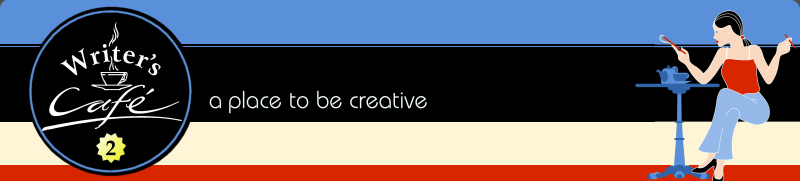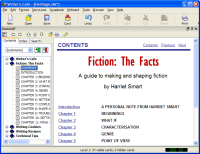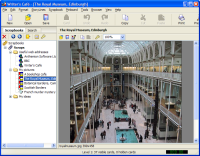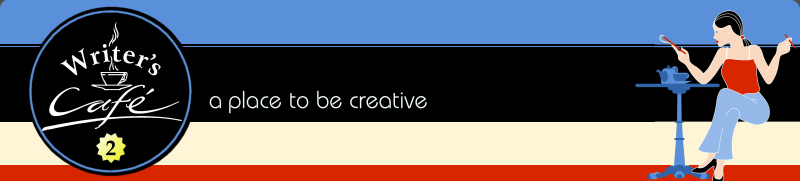|
Home
The Product
Explore
Buy
Download
FAQ
What users say
Screenshots
News
Support
About Us
Contacts
Resources
|
|
|
Writer's Café Features
See also: What's New in 2?
StoryLines Planning Tool
StoryLines is a multi-storyline planning tool that helps you weave a set of virtual index cards into a finished, formatted story.
|
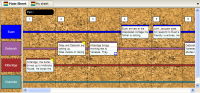
- Drag and drop cards
- Arrange your ideas graphically in cards, along as many storylines as
you wish. A simple story might have one storyline, and a complex one (such as
a TV soap opera) may have half a dozen - with StoryLines you can see them
all at once, or just show the one you're interested in.
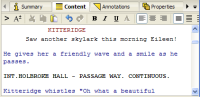
- Formatting
- StoryLines allows paragraph and text formatting in story content and annotations.
You can add custom paragraph styles to the built-in styles.
- Screenplay auto-formatting
- If you're typing a play or screenplay, StoryLines speeds up formatting by choosing an appropriate paragraph style
where possible.
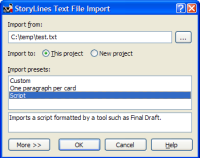
- Text and screenplay import
- Import existing plain text or formatted screenplays, exported by applications such as Final Draft.
Import presets can be defined with detailed options for importing.
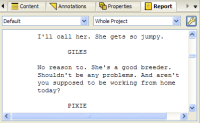
- Instant reports
- As soon as you have made an edit, a linear version will be updated
in the Report window; you can choose from a selection of report templates,
each with its own preview to help you see how it will format your project.
New report templates can be created, and you can customize many aspects of
how reports will be shown and exported, in terms of the information shown
and also its appearance. Paragraph styles are preserved when exporting to
OpenDocument, so you can continue to use the same styles in (for example)
OpenOffice Writer.
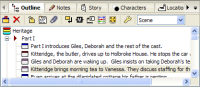
- Outline view
- You can see an outline tree view to the left of your tracks window,
for quick navigation.
- Navigator view

- The navigator view gives a bird's eye view of
all the cards in your project so you can go to cards and columns without
scrolling.
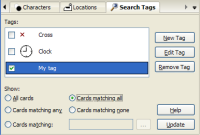
- Tag-based searching
- You can assign on or more tag to a StoryLines card, and then show all matching cards. You
can even define virtual tags, to automate complex searches through content by specifying
just one search tag.
Tags can have icons associated with them, and these icons will show on tagged cards.
So you can quickly see which cards you have marked for further development, for example.
- Multiple sheets
- Create multiple sheets in the same project, for example for different versions of the same story.
- User-customisable structure
- A story can have multiple levels (for example Part/Chapter/Scene). These can be specified when creating a project, or later.

- File export
- Export your project in report form to your favourite word processor
or screenwriting software, in OpenDocument, plain text or HTML format.
OpenDocument files can be read by many applications including OpenOffice,
and Microsoft Word can read them if you install a suitable plugin.
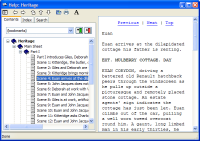
- Make HTML Help books
- Export your project to Windows HTML Help format (on Windows) or cross-platform
HelpView HTML Help (all platforms). You can then mail your story to friends and
colleagues as an e-book.
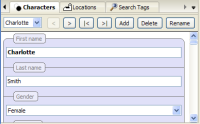
- Character profiles
- Add details about each of your characters with the Character Profiles tool.
You can add and hide fields in the characters schema, or even create your own schemas and
tables to record custom data for your story.
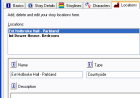
- Story locations
- Describe each of your locations with the Story Locations tool.
- Copy and paste
- Copy or cut a card or several cards, and paste to the appropriate
place in your project.
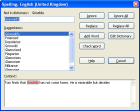
- Spelling checker
- Check for typos with the built-in spellchecker, available
in a number of languages.
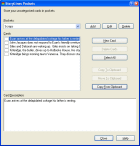
- Pockets
- Store cards that don't yet have a home in a Pocket, for
placing on a storyline later.
- Undo/Redo
- Undo/redo your major edits, all the way back to where you last
saved the project

- Highly customizable
- Tailor the way your project looks by changing fonts, colours
and even use bitmap tiles for the tracks window and cards; hide
windows that you don't need
- Keyboard shortcuts for high-speed editing
- Use keyboard shortcuts to make editing your projects fast and natural.
Documentation, Quotations, Exercises and Advice
Writer's Café provides plenty of help, with loads of extra material that makes Writer's Café
brilliant value for money.
|
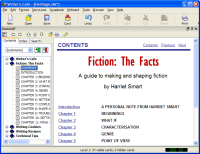
- Fiction: The Facts
- Harriet Smart's distillation of 20 years' writing experience,
in an e-book that you can either browse on-screen or print.
The chapter titles are: Introduction, Beginnings,
What If, Characterisation, Genre, Point of View, Setting,
Conflict, Shape and Structure, Troubleshooting Your Story,
Getting Published, and Final Thoughts.
Click here for more information.
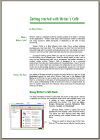
- Getting Started Guide
- A friendly 10-page guide to Writer's Café to read on-screen or print out.
It's illustrated with screenshots and includes tables of shortcuts for
Writer's Café.
Print it out, or view it on-screen using Adobe Acrobat Reader or other PDF viewer.
- Online Manual
- The comprehensive online manual documents all aspects of Writer's Café.
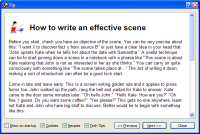
- Writing Recipes
- A collection of esential topics on the issues that face you as a writer in easily digestible chunks.
They can be shown when Writer's Café starts, or at any other time.
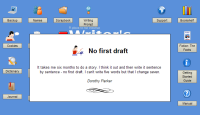
- Writing Cookies
- Enjoy a collection of Harriet Smart's favourite
writing quotations: one a day, or click to view further
random gems.
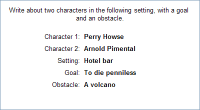
- Writing Prompts
- Exercise your writing muscle with writing prompts:
you get a random subject and (optionally) a time limit.
Paste this into the notebook or journal and get writing.
Great for beating block.
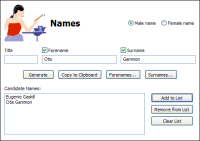
- Name Generator
- Generate names from your characters, varying forename, surname or both.
While you're choosing names, store a short-list of your favourites.
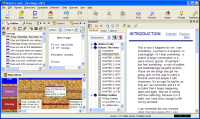
- Bookshelf
- The Bookshelf allows you to browse Writer's Café manuals and Fiction: The Facts from within
Writer's Café, side-by-side with your work. You can maximize it to take up the whole window while reading a topic,
or unpin it to show it in a window of its own.
Research and Note Tools
Writer's Café provides you with a variety tools to organize your
research, notes, and ideas. Pick the tools that suit the way you work.
|
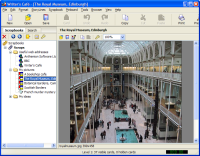
- Scrapbook
- The Scrapbook is where you can keep your research
and random ideas: notes, pictures,
document and web links, and collages. With a collage
scrap, you can add coloured shapes with text or images, and
connect them with plain or arrowed lines.
On Windows, use auto-paste to quickly paste scraps by copying text,
graphics or web links twice in succession in any other application.
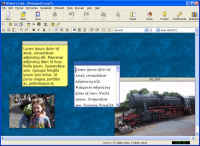
- Pinboard
- Arrange text and picture notes on the Pinboard, if you want a more
visual and ad-hoc way of storing ideas and research. You can use the same
Pinboard for all your projects, or open different ones for different
projects.
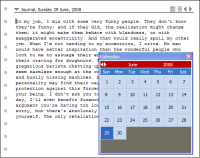
- Journal
- The journal opens at today's date is always available for you to record the day's
ideas. You can use a calendar tool to navigate to previous days.
- Notebook
- Instantly record your ideas in the ever-present notebook:
use as many pages as you want.
No time-wasting filename choice is required, unless you
wish to have multiple notebooks.

- Desktop
- Access to tools and applications is available
via the Writer's Café Desktop. You can customize the desktop look,
add your favourite applications and documents, and create text and picture notes.
You can even create a rolling slideshow of pictures to inspire you.
- USB memory key support
- Writer's Café has superb support for external drives, such as USB memory keys.
You can use an external drive for your documents and for all your Writer's Café preferences,
and you can even install Writer's Café entirely onto the drive for complete
portability. You can then switch between different machines and operating systems,
taking all your documents and settings with you.
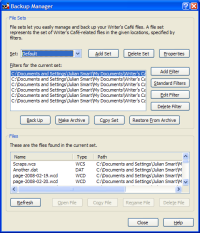
- Backup Facility
- The File Manager tool gives you an easy way to back up your
precious files, without resorting to an additional tool.
Specify File Sets that include all files of a given
type, and create a backup with just a few clicks. You can
also easily restore files from a backup archive.
- Search
- A global search tool helps you search all your open documents, allowing you
to see all the search results in a list and step through them.

- Slideshow
- Shows your image and collage scraps in succession,
in a window or full-screen.
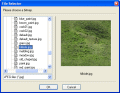
- Customization
- Specify notebook and journal font styles and sizes; and brighten
up window backgrounds with the supplied textures, or your own.
Back to the top
|
|
|